You might have forgotten your Netgear admin passcode. Netgear provides a simple process to retrieve it, so you can access its settings without hassle. If this happens to you, just follow these easy steps!
This comprehensive guide will explain how to recover lost passwords for Netgear routers. This guide will cover everything from connecting wireless networks and answering security questions to recovering the admin of a Netgear Router.
Register Your Netgear WiFi Network
You must first establish a secure WiFi network before you begin your quest to retrieve the administrator password for a Netgear Router. Internet connection is the key to unlocking password recovery pages and accessing the rest of the world.
Navigate your Netgear router’s WiFi settings to find the network name. Connect to the network you want. Verify internet access after connecting by loading a page or doing an online search. The foundational step is the key to ensuring a seamless experience for password recovery and seamless internet connectivity. Prioritizing a safe WiFi connection will help you to succeed in each of the stages of password recovery.
Login page of your Netgear router
After connecting to your WiFi network the next step is to access your Netgear router login page. This will allow you to change various settings on your router and recover your password.
Launch your web browser and navigate to the address field. Here, type either http://www.routerlogin.net or http://www.routerlogin.com into the address bar – once entered and hit enter you will quickly be taken directly to the login page. Enter the correct URL to avoid any delays or complications.
Navigate to “Cancel” instead of entering your credentials. This button will take you to the Router Password Recovery Page, allowing you to begin the password recovery process. This method will help you recover your admin password easily and quickly.
Launch Password Recovery
When you get to the router’s login page, don’t enter your usual credentials. Instead, click on the “Cancel” button. This will redirect you to the Router Password Recovery Page, where your recovery process can begin more directly. It may seem counterintuitive, but bypassing the standard login procedure allows for much faster recovery of admin passwords.
Provide the serial number for your router.
You’ll find a prompt on the Router Password Recovery Page that asks for your router’s serial number. This alphanumeric number is a unique identifier of each Netgear Router. It’s vital to verify ownership when the password-recovery process begins. Serial numbers are usually found on labels that attach to the underside or back of routers. Be sure to enter them correctly, taking into account special characters and case sensitivity before clicking on “Continue” to move on to the second step in the password recovery process.
Answer the security questions.
Configuration of your Netgear router begins with answering security questions. These questions act as extra safeguards against potential account compromise. Remember all answers as errors could result in drastic measures such as factory resets or impede progress.
Give yourself ample time to answer each question. Asking for help or looking at alternative options to speed up the recovery process is a good idea if the answers are elusive. Answering all of these questions correctly will bring you closer to regaining control over your Netgear settings and restoring your peace of mind.
After successfully navigating through the maze-like security questions, it’s time to retrieve the administrator password for your Netgear router! The anticipation grows with every passing second. Your master key will give you full access to router settings, allowing you to customize, enhance security, and optimize performance.
Conclusion
To recover your Netgear router’s admin password, follow these easy steps. Keep this newly recovered password safely stored. You can use a password manager to ensure that it is not used in the future.
Implementing strong security measures such as changing your passwords regularly and activating the two-factor authentication method will improve your system’s safety and help protect sensitive information.
If you require assistance or have difficulty recovering your admin password, please contact our experts. We are available 24×7.